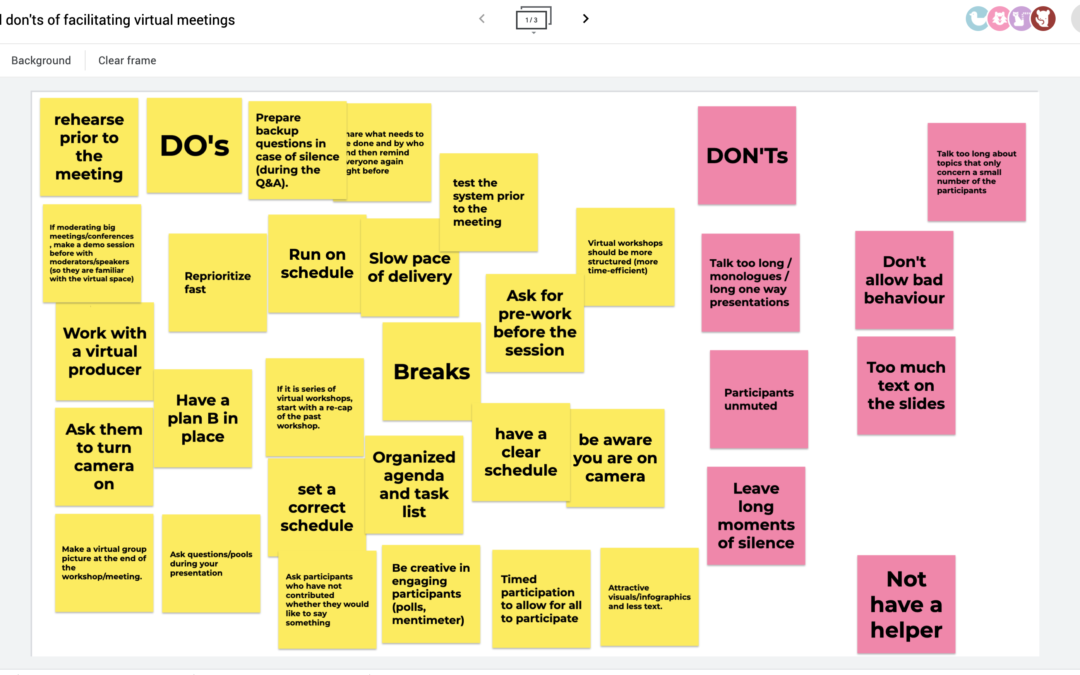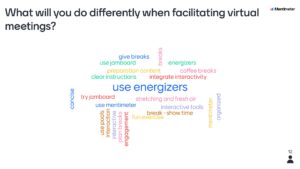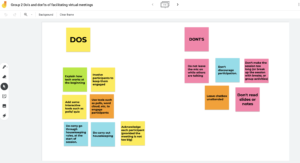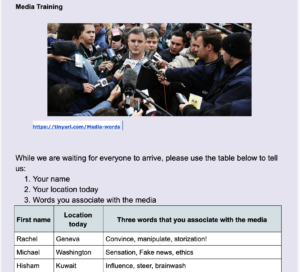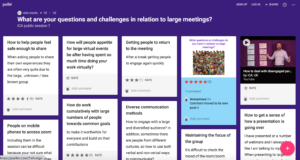by Claire Doole | Sep 5, 2021 | Blog, Meetings
Here in Geneva it is “la rentrée” – meaning back to school or back to work after the summer break.
For some it will be the first time they are back in the office after many months, while for others they may still be working from home.
This means that hybrid meetings are “de rigueur” (order of the day) with some people meeting in person and others joining remotely.
Hybrid meetings should combine the best of both worlds, but the challenge is to make them inclusive and seamless.
Below are some tips and techniques for setting up and facilitating a hybrid meeting, based on my experience as conference moderator and conversations with organisers and technical suppliers.
Getting the equipment right
The higher the stakes, the higher the production values. A hybrid team meeting does not require the same level of equipment and resources as a town hall or stakeholder meeting. You may for example want to book a professional studio for a more important meeting, rather than set up a studio in your office. However, whatever the status of the meeting, you need to ensure that the online and in-person audience – the “Zoomies” and the “Roomies” – can see and hear each other.
Audio equipment – The “Zoomies” join on their laptops or mobile devices that have inbuilt microphones, speakers and cameras, allowing the “Roomies” to see and hear them. Where it gets complex is ensuring the “Zoomies” hear the “Roomies”. “Roomies” need either dedicated microphones for each participant or another option is ceiling microphones which can pick up sound over a certain amount of space. I am no specialist on this, but I highly recommend you contact companies that install videoconferencing systems to ensure a proper set up. I know of one organisation that held a hybrid meeting where the echo from the “Roomies” audio made the whole experience a waste of time and resources.
Visual equipment – You need a screen so that the “Roomies” can see the “Zoomies”.
In the room you also need a camera or camera(s), depending on the production values, focused on the entire room as well as the person who is speaking. These cameras are often automated and can zoom in and out on individuals speaking. This image is then relayed back to the online participants through a Zoom link (if that is the software you are using). More complex meetings require more cameras and a technical director who switches between cameras in the room.
Facilitating a hybrid meeting
You need to be a better facilitator as both audiences need to feel included and have a sense of connection with the other participants. Here are seven top tips:
1. Explain the technical set up of the meeting at the beginning so everyone knows where the cameras and microphones are in the meeting room.
2. Prepare for technical glitches so the “Zoomies” know what to do if they lose audio or visual connectivity.
3. Set the rules of engagement so the “Roomies” and the “Zoomies” – know how and when to interact with each other. Whispered conversations in the room, for example, can easily be picked up by the overhead microphone.
4. Build a sense of inclusion so that both audiences have the same level of experience. It is easy for the “Roomies” to forget the “Zoomies” so the facilitator has to make a concerted effort to engage them. You could, for example, give the floor to them or ask them the first question.
5. Engage as one audience. Set the same task for both audiences, for example, raise your hand, or answer the poll. Although they may respond differently, clicking on a digital link online or answering on their phone in the room.
6. Use digital tools for both audiences to ensure coherence of content. Ditch the in the room flip charts and whiteboards as digital tools such as Google Jamboard, Padlet, Easy Retro, Mural and Miro are easier to read and allow participants to upload and share material easily.
7. Have a dedicated facilitator for the “Zoomies” and for the “Roomies” to ensure both groups get equal attention. They can handover to each other so that one leads a section of the meeting and then the other or they can work in tandem so that one supports the other during a section, for example when taking participant questions.
Hybrid meetings require more technical resources, planning and a skilled facilitator. Are they worth the investment? Do let me know your thoughts.
Over the next few weeks, I shall be moderating a number of hybrid events with and without an audience. In my next blog I shall share my tips and techniques based on my lessons learnt.
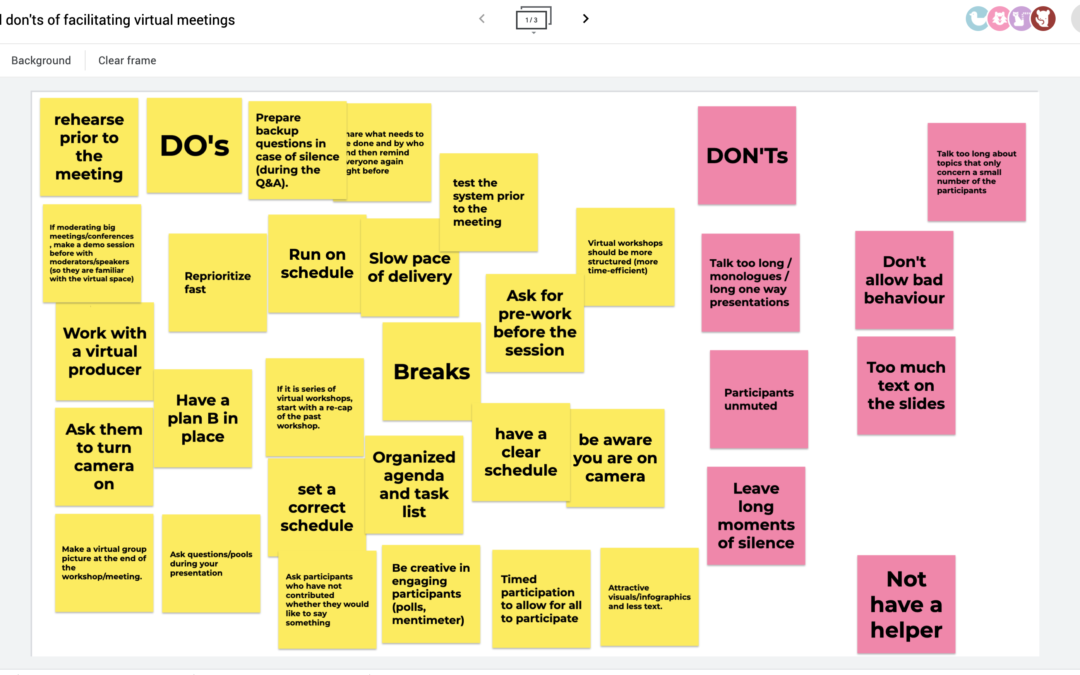
by Claire Doole | Jul 21, 2020 | Blog, Meetings
Are you suffering from Zoom fatigue as you rush from one online meeting to another? I am using Zoom as shorthand for all the different platforms that are jostling to sign you up as a customer. In my opinion, Zoom is by far the most interactive and participatory platform, although MS Teams and Webex are catching up.
But the platform is not the biggest challenge to facilitating an online meeting. According to participants in my eWorkshops it is the passive audience, made even worse when people turn off their cameras! Number two, by the way, is lack of non-verbal cues and number three technical glitches.
As a meeting facilitator you have to work hard to get and keep people’s attention. And even harder if you want to break through the virtual divide and get people to engage and participate. In the real world, our brain switches off every 10 minutes if it is not stimulated, so imagine how quickly it tunes out in the virtual world.
The solution is to view facilitating a meeting like running a training session. You have to borrow tools and techniques from training to build engagement and participation.
Here are some of my most effective tools to boost your meeting.
1. Polls are popular. In Zoom there is an integrated polling option, where you can ask people multiple choice or single choice questions. Within 1 minute, you can share the results. It is best to set them up before to be as efficient with the time spent online as possible.
Even better are slido.com and mentimeter.com – two applications I use as a conference moderator to ask questions before and/or after a panel discussion. Mentimeter.com has a multitude of uses from asking people their expectations, to checking their understanding or evaluating a session. The word cloud option is particularly fun as people see the words appear in real time.
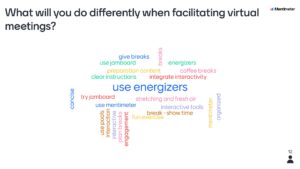
2. Whiteboards are the new black! On Zoom there is an integrated whiteboard but it is clunky to use as participants can easily write over each other’s contributions. Much better and more engaging is Google Jamboard.
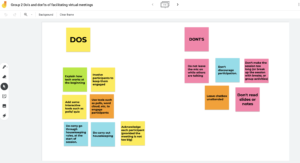
Here you can create post-it notes and move them around the board. It is great for collaborative and brainstorming exercises as you can move around the post-it notes, cluster and use the annotate pen to name the groups.
Google slides is also useful as a simple whiteboard to write ideas on and then share as part of a presentation.
3. Go beyond the chat box. Chat is the easiest function and every platform offers this – even Skype for Business. But you can be far more creative using Google Docs which everyone fills in either as an exercise while people are waiting to join the meeting or as part of the meeting to get a discussion going.
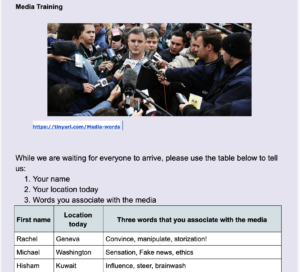
Image courtesy of ICA:UK
If you want to encourage people to participate anonymously before, during and after a meeting, padlet.com is effective. You create a board and can add questions, illustrate with images or even draw that participants can answer and then rate.
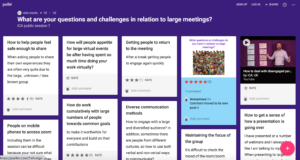
Credit ICA:UK
4. Make some decisions – tricider.com is a free tool where you can analyse the pros and cons and then vote to come to a decision.
5. If money is no option, you may want to invest in Miro or Mural which are tools that integrate many of the above features in one – but you will have to spend some time bringing participants up to speed in how to use them as they can be rather overwhelming.
If you use these tools well, they will help you facilitate not only productive but also engaging and participatory meetings. You may even find that people cast aside their Zoom fatigue as they rush to participate in your next conference call!
In my next blog in my getting real in the virtual world series, I shall look at techniques for participatory conversations and how to develop your on-screen presence.

by Claire Doole | Apr 3, 2020 | Blog, Meetings
Are you, like me, experiencing your own pandemic of webinars and meetings over various videoconference applications such as Zoom (my favourite), WebEx and Microsoft Team Meetings?
Are you that person who now turns off their camera citing connectivity issues so that you can focus on something else rather than actively take part in the videoconference? Or, as a friend related, that person who strategically places themselves with their back to the window or light so that all people see on the call is their silhouette?
It may be because the moderator is just failing to engage you and manage your limited attention span. That is not a criticism. We all have more limited attention spans when we are on these remote calls.
Here are some of my tips and techniques for moderating remotely so you captivate your audience. They are based on my experience as a former TV and radio journalist, panel moderator, public speaker and remote and in person trainer.
1. Prepare. Prepare. Prepare. You need to be highly prepared when moderating a virtual meeting and know clearly the outcomes, structure and agenda, tailoring your content to your audience.
2. Know your technology. You have to master the technology – mute/unmute icons, sharing screens, videos, using polling and brainstorming applications and the chat box. If you are hosting a large meeting, I recommend hiring a professional virtual producer.
3. Frame your shot. Make sure your eyes are 1/3 the way down the screen. This means you avoid too much headroom, which will make you lose authority. Do look straight into your built-in webcam. If you look down, you will appear condescending. If you look up, you will lose authority.
4. Be more animated than you are normally. If you want to keep your audience engaged, you have to be more expressive with your facial gestures, hands and voice modulation.
5. Give visual cues. Encourage participants by giving visual cues, like nodding your head to encourage people while they are speaking. If they speak for too long, you move slightly forward and open your mouth to show them that you are going to interrupt.
6. Explain the purpose, agenda and rules of engagement. You have to be clearer and more structured than when you moderate in person. Remember to signpost throughout the session where you are going to reassure people that you are on track.
7. Frontload key points/messages. People remember best the first things they hear, so don’t bury your key messages in the middle when attention levels are at their lowest.
8. Actively listen. You need to think only about what the participant is saying, not your next question or anything else that is going on. Show you are doing this by picking up on what they say and making smooth transitions to your next point or participant.
9. Manage the time. You need to manage the length of your presenters’ interventions and allow enough time for questions and answers orally or through the chat box.
10. Bring closure. Recap main points and outline next steps.
If you are interested in improving your remote moderating skills, Claire runs a webinar on how to be engaging and manage your audience’s attention span.
She coaches and trains remotely in the art of presenting, talking to the media, speechwriting, storytelling and panel moderating.